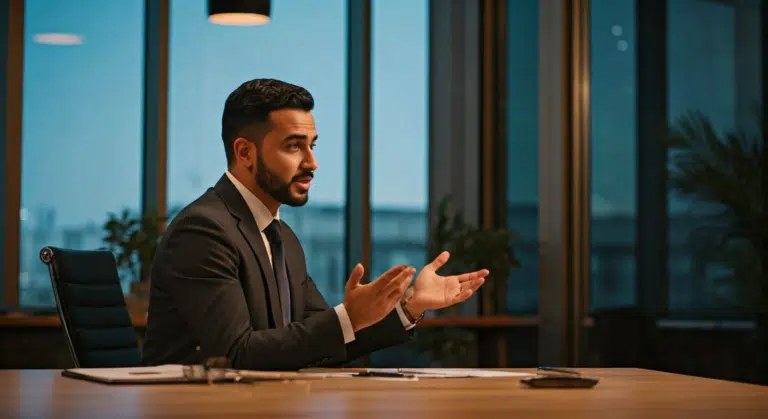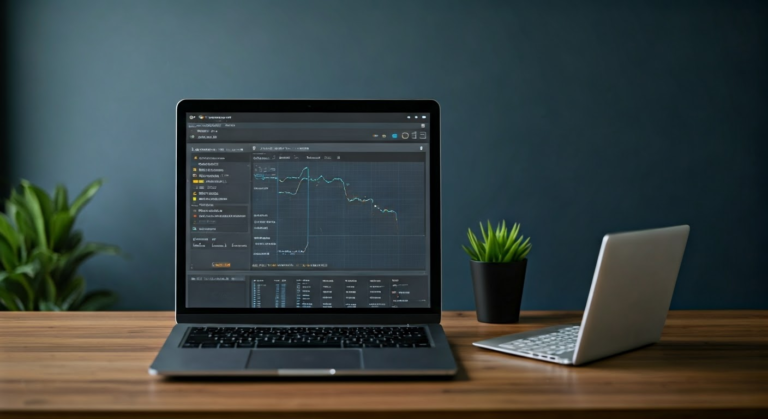Guide to Google Lens Translate: What You Need to Know
Published on February 14, 2025 – Last Updated on February 14, 2025
When I first started exploring google lens translate, I was amazed at how effortlessly I could break down language barriers while traveling. It was during a bustling trip to Tokyo that this app became my trusty companion, turning complex Japanese menus into understandable English with just a snap of my phone. The magic of pointing my camera at a sign and instantly seeing it translated was not just convenient but transformative. In this article, I’ll dive into how google lens translate can become an everyday tool for anyone looking to navigate foreign languages with ease. We’ll cover everything from its simple setup to practical tips for maximizing its potential, ensuring you can harness its power in your own adventures. Join me as I share insights and experiences that could redefine how you interact with the world around you. A Complete Guide to Google Len…
Getting Started with Google Lens Translate
I’ve found Google Lens translate to be an incredible tool, especially when traveling abroad. Imagine standing in a bustling market, pointing your camera at a sign, and watching the words magically transform into your native language. This app is a game-changer for those who need to translate text in real time. Read more: Youtube.
Starting with the Google app, simply open the search bar and tap the lens icon. This leads you to a world where your camera becomes a powerful translator. I’ve used it on select Android devices and found it works seamlessly across all your devices. The shutter button is your gateway to translating signs, menus, and even handwritten notes. Google Lens Scanner: What You …
In my experience, the accuracy is impressive. You can translate text directly from images or even live through the camera app. Here’s how you can make the most of it:
- Point your camera at the text you want to translate.
- Tap the shutter button to capture the image.
- Watch as the app translates the text instantly.
This naturally brings us to another feature: the ability to copy text from images and paste it into notes or messages. Not only does this help with translation, but it also aids in organizing travel plans or grocery lists. Whether you’re identifying plants, finding similar clothes, or setting up home decor, Google Lens is one of my favorite apps for making life easier. A Complete Guide to Google Len…
Using Google Lens for Seamless Translation
I’ve found Google Lens to be a game-changer when it comes to translating text in real-time. While visiting a friend’s apartment, I used the app to translate a menu written in a foreign language. By simply pointing my phone camera at the text, the translation appeared right on the screen. The seamless integration of the app with the camera makes it incredibly user-friendly. Read more: Timesofindia.
Building on this, here are a few steps to get started with Google Lens: Google Lens For Iphone: What Y…
- Open the Google app on your phone.
- Tap on the Lens icon to activate the camera.
- Point your camera at the text you need to translate.
- Watch as the translation appears on your screen.
This leads us to another exciting feature of Lens: identifying plants and animals. I’ve used it to identify plants and even find out what breed a friend’s dog is. It’s fascinating how Google’s developers have made it possible to quickly find explainers for various things. Additionally, Lens can search the web for similar images, providing more context and information.
Connected to this, I’ve also discovered that the app can search videos and describe images, further broadening its utility. Whether you’re trying to identify plants, find an animal’s history, or just translate words, this app has become indispensable for me. It’s truly a versatile tool in today’s digital age. Google Lens App: What You Need…
Advanced Features and Tips for Google Lens
Having used Google Lens for a variety of tasks, I’ve discovered several advanced features that can enhance your experience. One of the standout features is its ability to translate text instantly. I’ve found this particularly helpful when visiting a friend’s apartment in a foreign country and needing to understand labels and signs. Simply point your phone’s camera at the text, and Google Lens will translate it in real-time. Guide to Google Camera: What Y…
This naturally brings us to another useful aspect: the ability to search for information directly from images. If you’re curious about an object, such as an animals find, simply capture it using Google Lens. The app will search the web to provide details, making it a powerful tool for learning on the go.
Building on this, here are some tips to maximize your use of Google Lens:
- Keep your camera steady to ensure clear image capture for accurate text translation.
- Utilize the app’s ability to search within apps by copying text from images and pasting it into your preferred search or language app.
- Explore its integration with other apps like Google Photos to search for information on saved images.
Connected to this, the app’s developer is constantly improving its capabilities, making it a staple in my digital toolkit. Whether I need to translate, search, or learn, Google Lens proves invaluable.