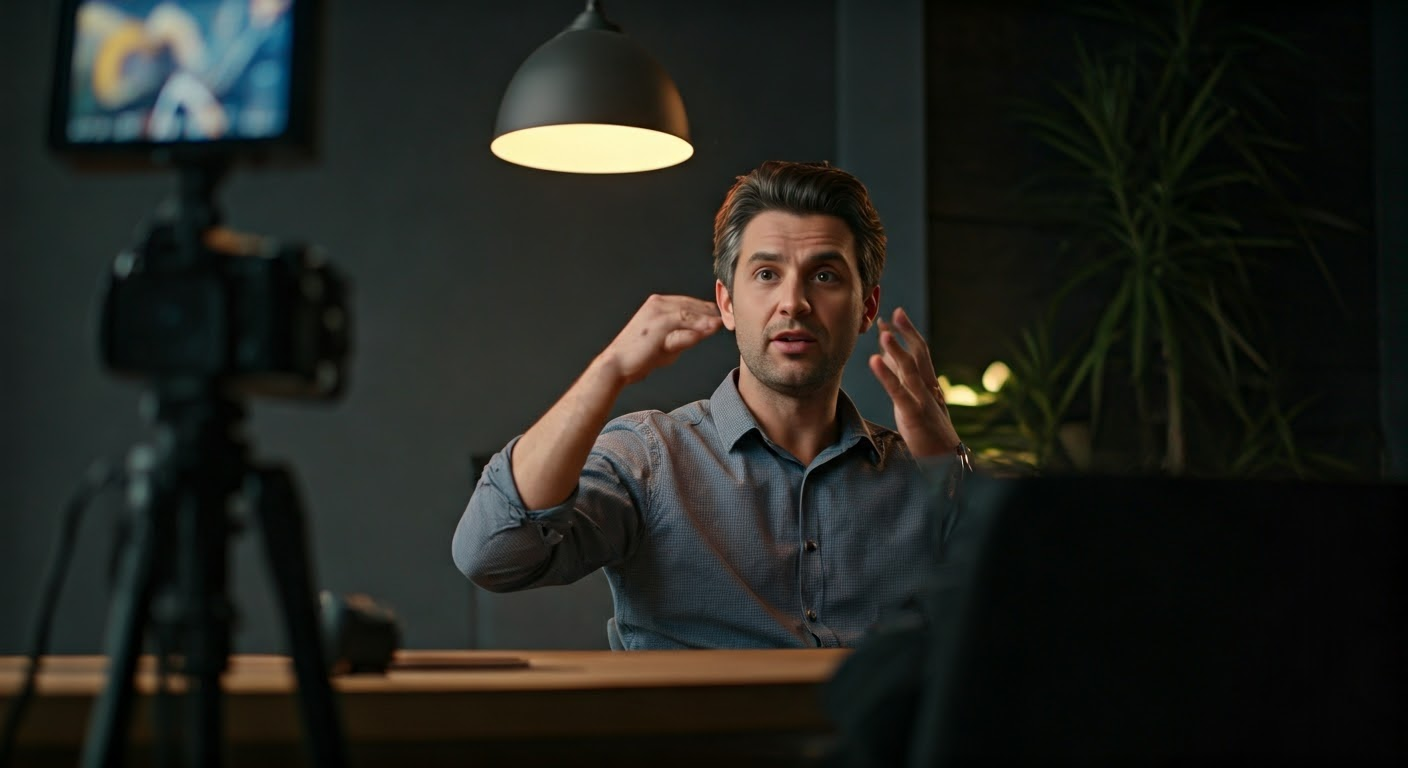Google Translate Camera: What You Need to Know
Published on February 14, 2025 – Last Updated on March 17, 2025
When I first started exploring Google Translate Camera, I was amazed at how a simple app could transform my travel experiences. Imagine standing in a bustling Japanese market, surrounded by vibrant signs and menus that seemed like an indecipherable code. With a quick scan using my phone, the Google Translate camera instantly turned those foreign characters into familiar English words, opening up a world of culinary delights I might have missed. This article will delve into the ins and outs of this powerful tool, sharing tips and tricks I’ve picked up along the way to maximize its potential. Whether you’re a frequent traveler or just curious about breaking language barriers in real time, join me as we explore how the Google Translate camera can become your go-to companion. Let’s explore how this technology can make your next adventure more accessible and enjoyable. Google Photo Search: What You …
How to Use Google Translate with Your Camera

I’ve found Google Translate’s instant camera translation incredibly helpful when traveling. By using my phone’s camera, I can translate text on signs or menus in real time. To begin, simply open the Google Translate app and tap the camera icon. This feature allows you to point your camera at the text you need to translate. Read more: Support.
Once the camera is active, it can translate text in different languages almost instantly. I’ve used it for translating Chinese, French, and Portuguese, among others. Here’s how you can make the most of this feature: The best guide to Google Lens:…
- Ensure your phone has a stable internet connection for higher quality translations.
- Avoid shaky hands for clearer images and better translations.
- Use the app offline by downloading language packs in advance.
This app’s ability to translate text directly from images is a game-changer. Google Lens, integrated into the app, enhances this experience by recognizing text in photos for translation. In my experience, translating handwritten text can be tricky, but printed text works well. The app’s developer has ensured it supports various devices, making it accessible to many users.
By adjusting settings, you can save translations to review later. This feature is handy for studying or revisiting helpful phrases. The Google Translate camera app makes navigating other languages less daunting, allowing you to communicate with ease. Guide to Google Lens Translate…
Exploring the Features of Instant Camera Translation

In my experience, using Google Translate’s instant camera translation feature has been a game-changer. It allows me to instantly translate text by simply pointing my camera at it, which is incredibly handy when I’m traveling. I’ve tested this feature extensively with various languages, including Spanish and Arabic, and found it to be remarkably accurate. Google Lens Search: What You N… Read more: Support.
The process is straightforward. I open the app, select the camera icon, and point my device at the text I need to translate. The translation appears almost immediately on my screen. This feature is particularly useful for translating signs, menus, and other written text in real-time.
- Instantly translate text without typing
- Supports multiple languages like Spanish and Arabic
- Works well with menus, signs, and documents
What’s particularly interesting is how the app handles complex images. It identifies the text in an image and translates it seamlessly. This leads to a smoother experience, especially when dealing with intricate signs or detailed menus. Google Lens Scanner: What You …
Connected to this, the app also saves my translation history, which is helpful for reviewing past translations. It allows me to adjust settings for preferred languages and manage data efficiently. In my view, the combination of these features makes Google Translate’s instant camera translation an essential tool for any traveler.
Google Lens Online: What You N…
Latest Insights and Developments
In my experience with the Google Translate camera, I’ve found it to be a game-changer when navigating foreign languages. This feature allows me to translate text in real-time using my phone’s camera, making it incredibly useful in various scenarios, from reading menus to understanding signs. The process is straightforward, requiring only a quick image capture to translate languages instantly.
Building on this, the Translate camera supports numerous languages, expanding the possibilities for travel and communication. I often use it when exploring new countries, where language barriers can be a challenge. It’s particularly handy on my Android and iOS devices, where it integrates seamlessly with other apps. This leads us to the practical steps I follow to make the most of this tool:
- Open the Google Translate app on my device.
- Select the camera icon to activate the image translation mode.
- Point the camera at the text I want to translate.
- Capture the image for a more detailed translation.
What’s particularly interesting is the app’s ability to translate text from videos and photos, adding another layer of convenience. It also uses smart data to improve accuracy, which I’ve noticed over time. By continuously updating and refining its language database, Google enhances user experience. This naturally brings us to the exciting potential of image recognition, which continues to evolve, making language translation more accessible for everyone.