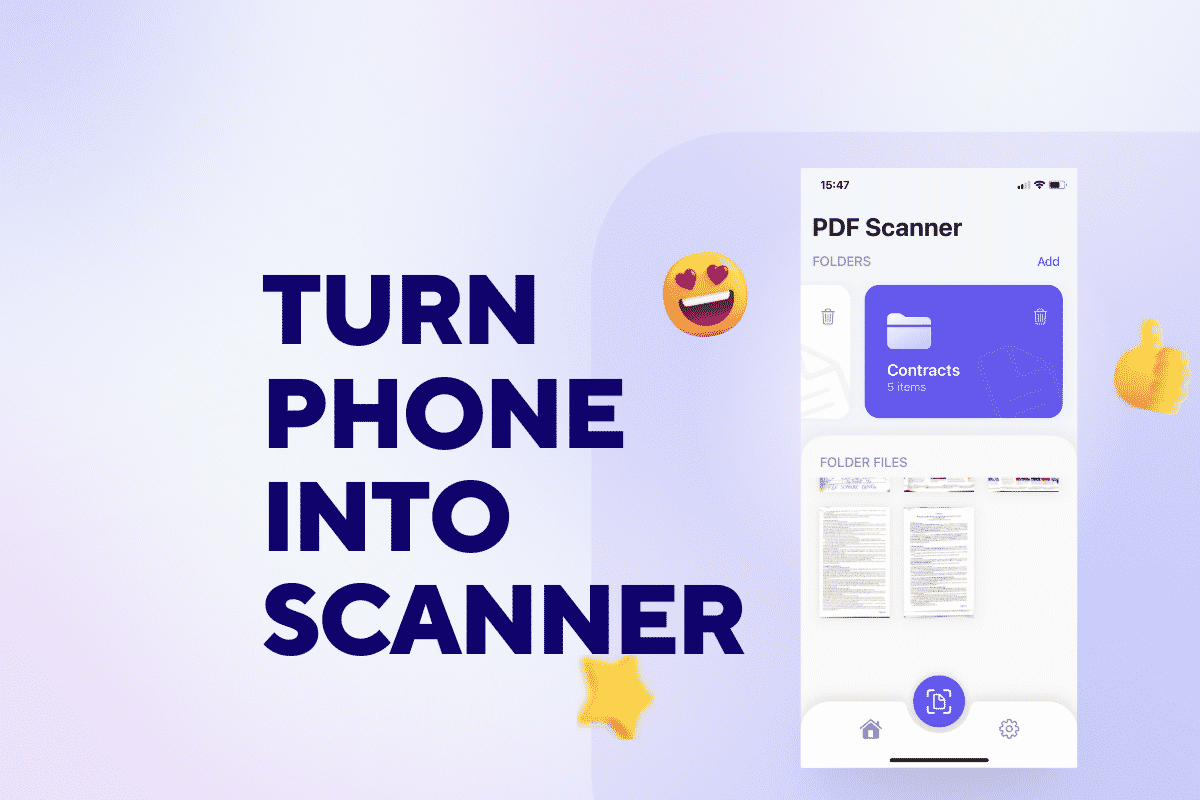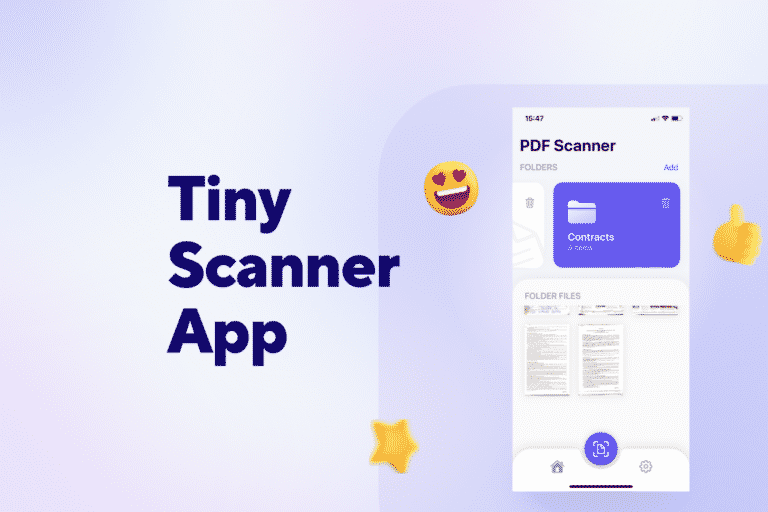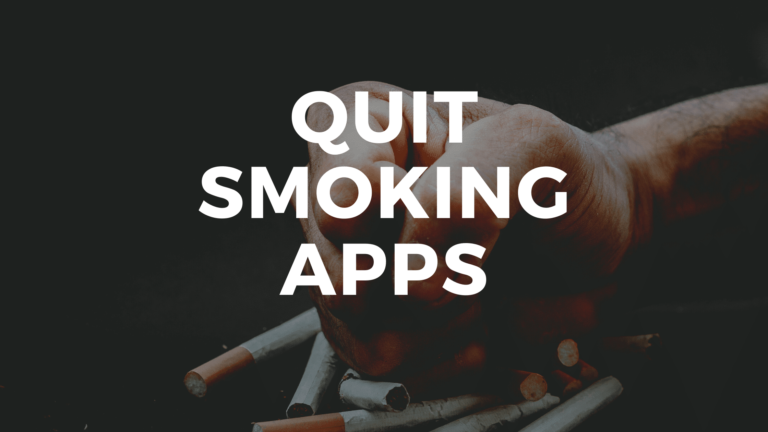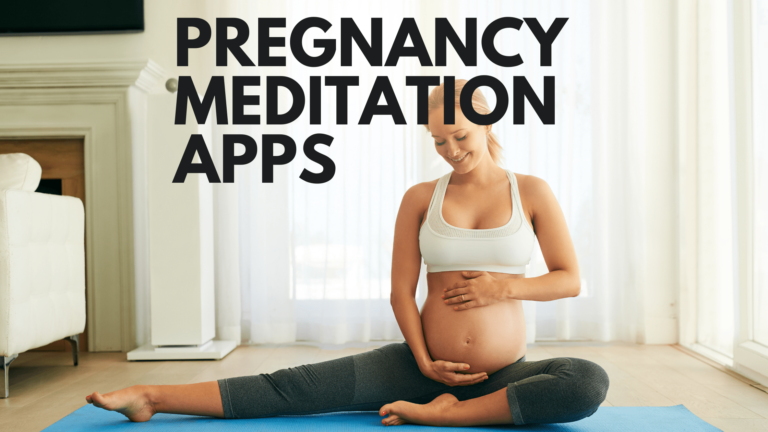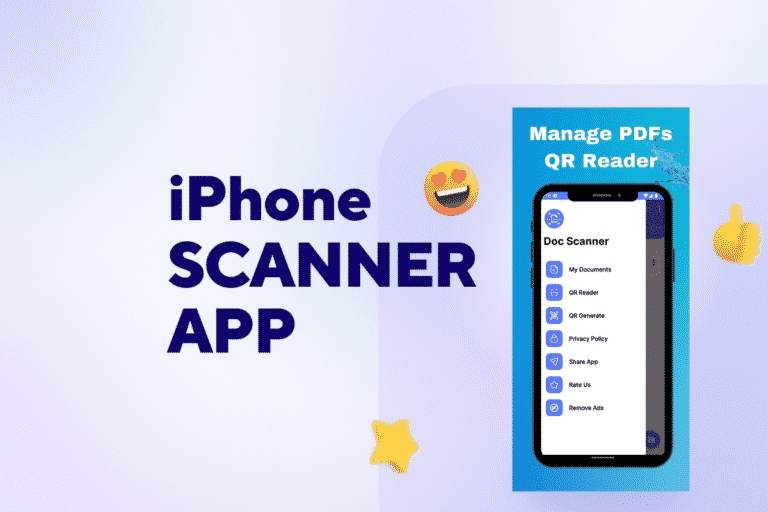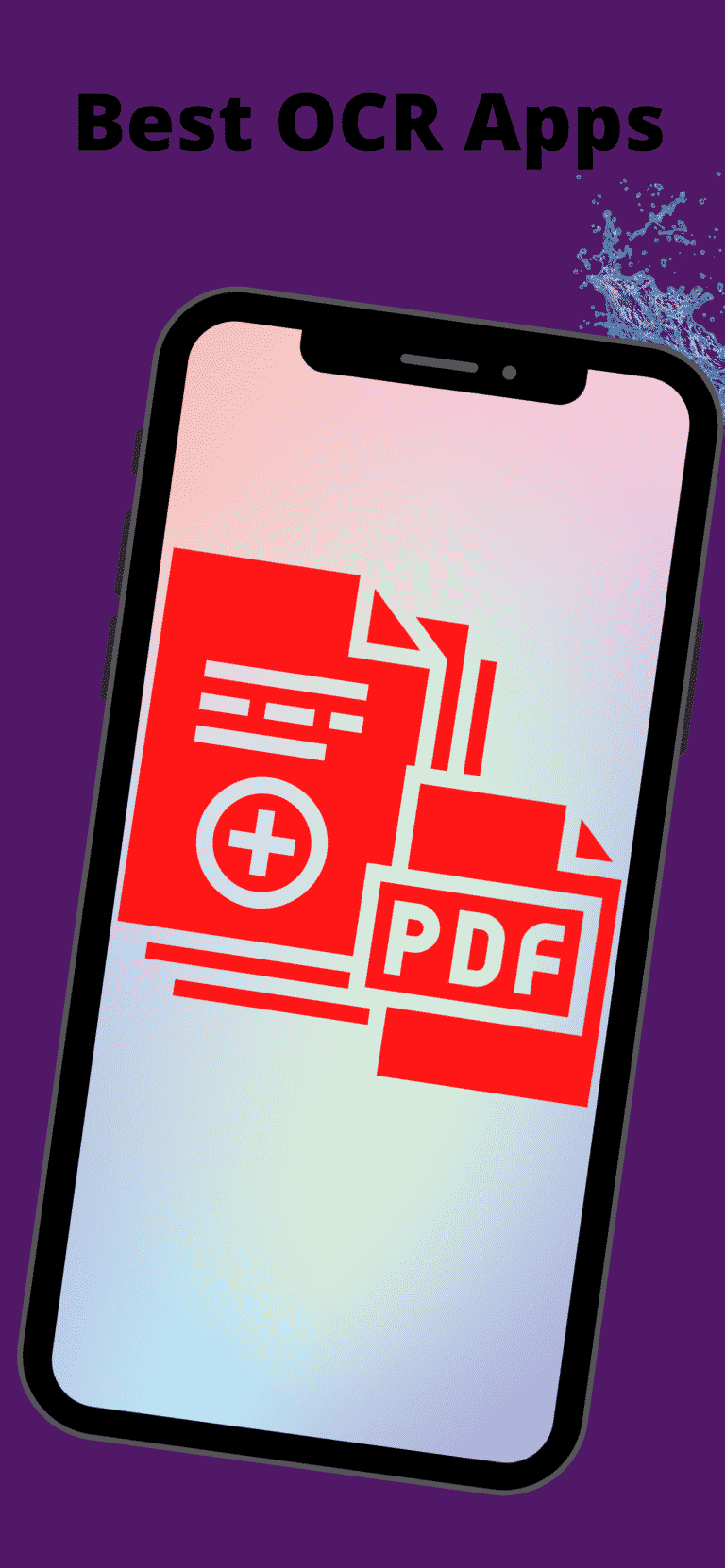How to Turn Your Mobile into An iPhone Scanner
Published on March 14, 2022 – Last Updated on March 29, 2022
If you’re like most people, you likely rely on your smartphone to capture important documents and records. But what do you do when you don’t have your phone with you? Instead of having to miss out on capturing that important information, why not use an iPhone scanner app to scan the document instead? This blog post will show you how to turn your mobile into a mobile scanner. Keep reading to learn more!
How To Scan Documents with an iPhone?
Did you know that there are ways to turn your mobile device into a scanner?
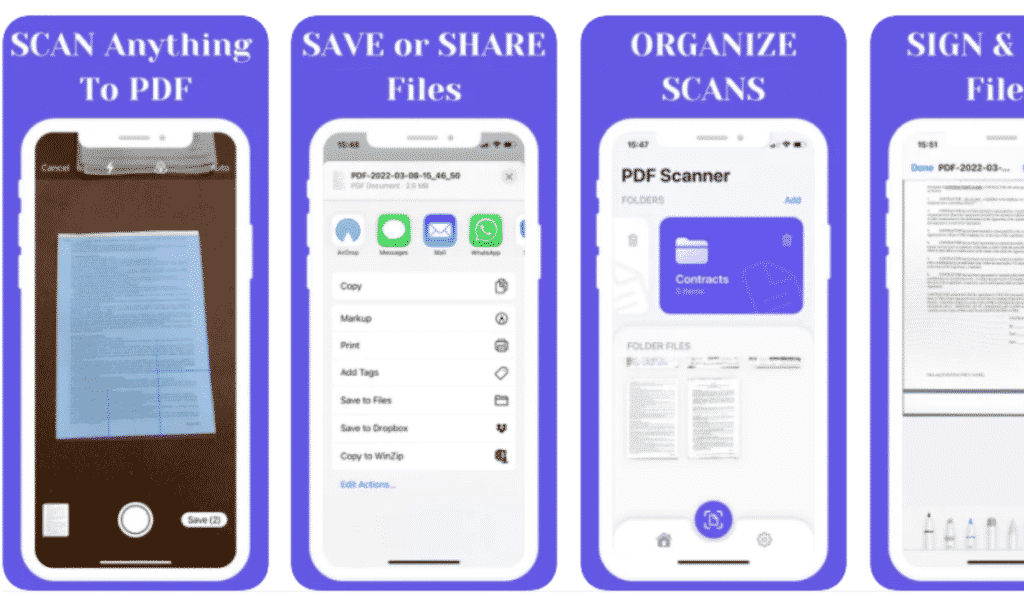
There are a number of different mobile scanner apps on the market, and most of them work in a similar way. You simply open up the app, take a picture of the document with your phone’s camera, and then save it to your device.
Some of the more popular phone scanner apps include PDF Scanner * M Scan, Scanner Pro, CamScanner, and Genius Scan. All of these apps allow you to scan documents, save them as PDFs, and even share them with others.
How To Use Your iPhone As A Document Scanner
So, how do you go about using your iPhone as a document scanner?
Here are the simple steps:
- Open up the cam scanner app of your choice.
- Take a picture of the document with your phone’s camera.
- Save the document as a PDF.
- Share the document with others.
Can You Scan Photos With an iPhone?
Yes, you can!
If you’re looking to scan photos with your iPhone, we recommend using an app like Photomyne. This app allows you to quickly and easily scan old photos and save them as digital copies.
- Best App for Scanning Documents
- Best OCR apps
- Cam Scanner OCR
- CamScanner App Download
- Tiny Scanner App
- iPhone Scanner App
PDF Scanner * M SCAN Review
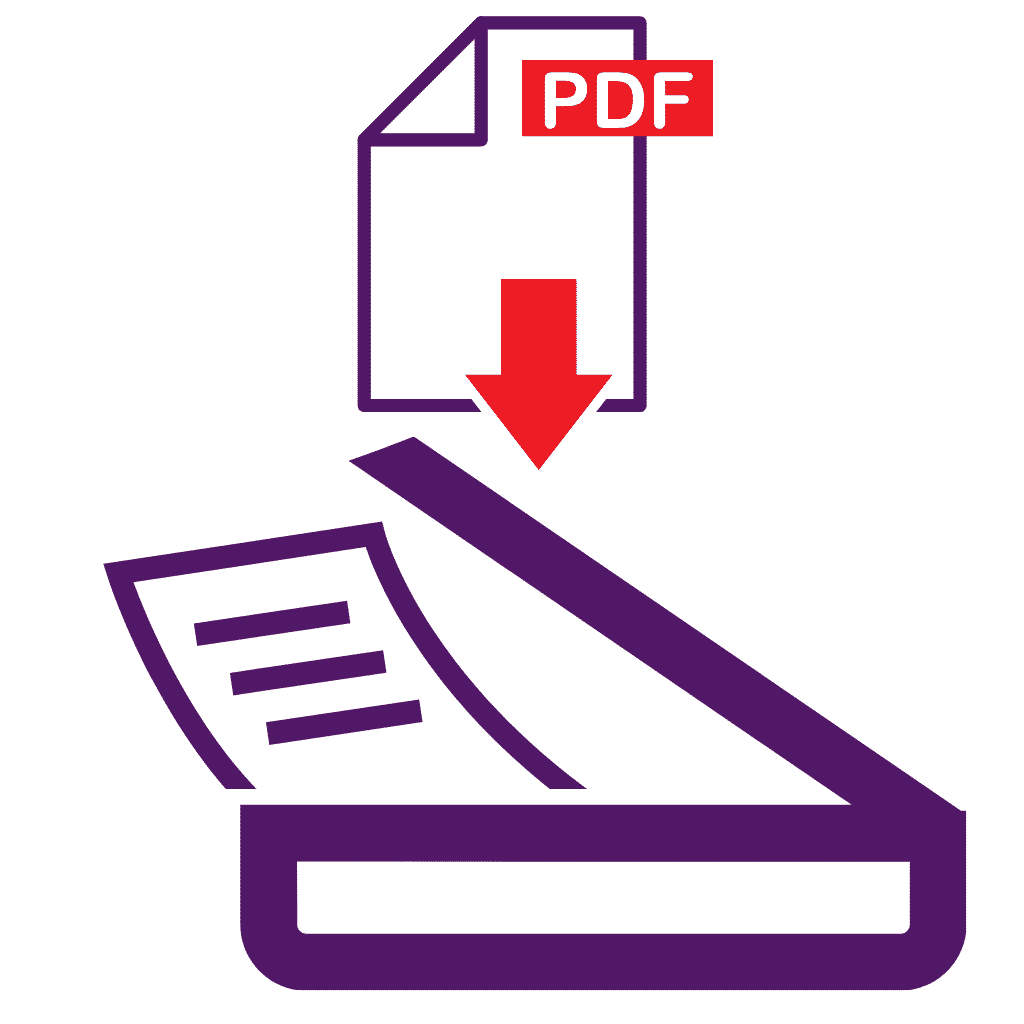
We have tried several scanning apps for iPhone, Mac, and iPad and the one that we found to be the most user-friendly and powerful is PDF Scanner * M SCAN.
This app allows you to scan any document and save it as a PDF quickly. You can also share the PDF with others via email or social media.
Plus, the app comes with a number of valuable features, such as the ability to scan multi-page documents, scan in color or black and white, and even password protect your PDFs.
If you’re looking for an easy-to-use mobile scanner app, we recommend giving PDF Scanner * M SCAN a try. You won’t be disappointed!
How to use the M document scanner?
When you open the app on your iPhone or iPad, you will be displayed our files app to organize all your scanned documents.
Here is how you can use the app to scan documents:
- Hit the camera button.
- Place the entire document you want to scan in front of the camera. Note: You can scan physical documents or even digital ones.
- The auto mode will automatically scan a document with a single tap.
- Make sure the continuity camera and shutter button are not covered.
- The scanning should be done within a second.
- The scanned pdf will be displayed inside the app, where you can still edit it. For example, you can crop the scanned document, add signatures and sign it.
- Tap Save, and afterward, you can create a special folder where you can save receipts, important documents, or even contracts.
- Then you can download the file locally or share it with your friends or partners.
- The file scans remain in the notes folder as long as you have a premium subscription.
You can delete them when you no longer need them inside the app.
Conclusion
PDF Scanner * M SCAN is the perfect app for scanning documents on the go. You can quickly scan any document and save it as a PDF file with its user-friendly interface. Whether you’re at home or on the go, this app is a must-have for capturing important information.
In the comments below, let us know your thoughts about using your phone as a mobile scanner.